|
Adding accompaniments
In our example we have three staves with accompaniments: Bass, Guitar and Strings. For this small piece of music we don't need the Guitar. Select the „Erase“ mode  from the „Edition tools“ and click on the treble clef in the Guitar stave. The stave disappears. From the „Windows“ menu select the „Accidental tools“ and place them, where you like. Now we will enter some strings to the song. Select the full note from the note palette and write the following notes on the string stave: from the „Edition tools“ and click on the treble clef in the Guitar stave. The stave disappears. From the „Windows“ menu select the „Accidental tools“ and place them, where you like. Now we will enter some strings to the song. Select the full note from the note palette and write the following notes on the string stave:

Interesting here is the sharp note in the last accord. On the „Accidental tools“ palette
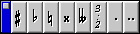
press the sharp button  before entering the G note. When the sharp button is pressed all notes you enter are „sharp“. Press the sharp button again to switch the sharp mode off. Now you can once again listen to your song by pressing the space bar. before entering the G note. When the sharp button is pressed all notes you enter are „sharp“. Press the sharp button again to switch the sharp mode off. Now you can once again listen to your song by pressing the space bar.
As you can hear, the strings are too loud to hear the melody line very well. We have to adjust the volume of the strings. Therefore select the „Mixer“ in the „Windows“ menu. You get a new window similar to the following:
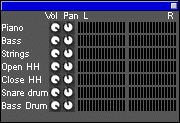
You see two columns of small controllers. The first column is for volume settings, the second one for stereo balance. So click with the mouse on the small line on the volume controller for the Strings section and turn the controller to the left. Now you see something like this  . When you play the song again (press space bar on the keyboard) you will hear, that the strings are softer now. . When you play the song again (press space bar on the keyboard) you will hear, that the strings are softer now.
Now something more difficult. Till now the song is „boring“, therefore we add some drive with a bass line. We want to add the following on the bass stave:

To enter the rests at the beginning of each bar, mark the „Rest tools“ in the "Windows" menu, and the new palette appears.
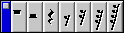
Place the window wherever you like. Now you can not only select notes, but you can also select rests from this window. Select the needed rest symbol  , and add it to the stave like a normal note. This was easy, wasn't it? , and add it to the stave like a normal note. This was easy, wasn't it?
The normal notes aren't a problem anymore. Select the right note from the „Note tool“ and enter it by keyboard or by mouse. But what about the dotted note? For the dotted note, press the dot button  on the „Accidental tools“ palette, select the quarter note from the „Note tool“ and set the note on the stave. on the „Accidental tools“ palette, select the quarter note from the „Note tool“ and set the note on the stave.
Did you notice the automatic hitching of some of the notes? We want to get a better look of the bass line. Select the „Select“ mode  from the „Edit tools“. Now mark the four first notes in the first bar of the bass staff. The selection should look like this: from the „Edit tools“. Now mark the four first notes in the first bar of the bass staff. The selection should look like this:
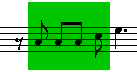
Now press the hitch button  in the „Action tools“ to change the hitching: in the „Action tools“ to change the hitching:
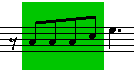
Repeat this for all four bars. The bass line is now complete and looks like this:

The last problem with the bass line is, that the standard instrument doesn't sound „special“ enough for our demo song. Ok, then select the Edit associated instrument button  from the stave icons. The following window opens: from the stave icons. The following window opens:
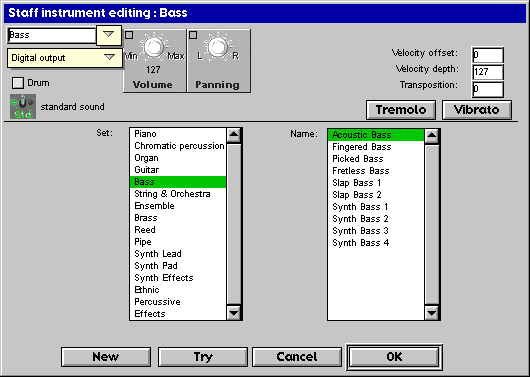
We select a different bass instrument, for example the „Slap Bass 1“. Then press the OK button. Now press the space bar to hear the difference. That's it for the accompaniments. Let's move on to the drum section. | 